
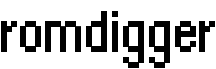
⋅ news
⋅ screenshots
⋅ download
⋅ build from source
⋅ todo and plans
for future
⋅ changelog
⋅ sourceforge forum
Building Romdigger
0. Pre-requirements
Romdigger requires SQLite and libConfuse libraries (and their development packages), but it does not check their presence during automated pre-build process (romdigger is built using cmake), so it will not show any error messages during configure, but still will not compile if something would be missing on target system - please note that when building from sources; this would be fixed in the future releases.
Romdigger uses cmake as the main build system, so you will need it to be installed either. KDE3 integration modules use autotools for building (because autotools are the main building system for KDE3, KDE4 uses cmake).
1. Dowload source packages
The source code for the romdigger project is available on sourceforge download page.
2. Build Romdigger core library
- Dowload and unpack the romdigger-x.x.x.tar.bz2 archive with latest romdigger vesion.
Let's say we are in the romgigger-build directory:
:~/.../romgigger-build>tar -zjf romdigger-x.x.x.tar.bz2
This would create romdigger-x.x.x directory here. - Create separate directory where the build files would be created and enter it:
:~/.../romgigger-build>mkdir build
:~/.../romgigger-build>cd build
- Run cmake with the below options to configure the build process:
:~/.../build>cmake -DCMAKE_INSTALL_PREFIX=%{_prefix} -DSYSCONF_INSTALL_DIR=%{_sysconfdir} -DLIB_INSTALL_DIR=%{_libdir} ../romdigger-x.x.x/
Where:
%{_prefix} is the main program installation prefix - use '/usr'
%{_sysconfdir} is the configuration file directory - use '/etc'
%{_libdir} is the library installation directory - use 'lib' for 32 bit systems or 'lib64' for 64 bit systems
So, the build command might look like this for 32 bit system:
:~/.../build>cmake -DCMAKE_INSTALL_PREFIX=/usr -DSYSCONF_INSTALL_DIR=/etc -DLIB_INSTALL_DIR=lib ../romdigger-x.x.x/
or like this for 64 bit system:
:~/.../build>cmake -DCMAKE_INSTALL_PREFIX=/usr -DSYSCONF_INSTALL_DIR=/etc -DLIB_INSTALL_DIR=lib64 ../romdigger-x.x.x/
- Make and install Romdigger
:~/.../build>make
:~/.../build>make install
After that you must have the following new files in your system:
/usr/bin/romdigger
/usr/lib/libromdigger.so
/etc/romdigger/romdigger.conf
/usr/include/romdigger/romdigger.h
/usr/include/romdigger/romdigger_settings.h
/usr/include/romdigger/romdigger_util.h
/usr/include/romdigger/romdigger_id_util.h
/usr/include/romdigger/romdigger_infodb.h
/usr/include/romdigger/romdigger_localthumbs.h
/usr/include/romdigger/romdigger_nointrodb.h
/usr/include/romdigger/romdigger_offlinelistdb.h
That's it, now Romdigger library is installed, but it does not have any use without data files and KDE integration modules - see below how to install them
3. Install rom database files and preview image packages
Romdigger currently supports 3 types of rom databases - they can be installed all at once, or choose only one you like:
- its native ('romdigger-data-default' package),
- rom database converted from No-Inro project ('romdigger-data-nointro' package) and
- database, converted from OfflineList project ('romdigger-data-offlinelist-db' and a number of 'romdigger-offlinelist-icons-[PLATFORM]' packages)
Romdigger native database currently contains info only about 2 games and provided for test purposes only.
No-Intro database contains info about larger number of games, but currently it is converted only for NES platform and does not support preview images for games.
The recommeded for use is OfflineList database - it contains info about large number of games and currently available for Game Boy Advance (GBA), Nintendo Entertainment System (NES), Super Nintendo Entertainment System (SNES) and Sega Mega Drive/Genesys platforms. Preview images for all listed platfrom are available in separate packages: GBA, NES, SNES, GENESIS
3.1. Install database files
Dowload appropriate romdigger database package and unpack its contents to '/usr/share/romdigger' directory (you must create it before that)
So, for No-Intro Database package target system file would be:
/usr/share/romdigger/infodb/no-intro.db
For OfflineList Database package target system file would be:
/usr/share/romdigger/infodb/offlinelist.db
3.2. Install preview image files
As it was said, currently only OfflineList database supports game preview images, so you will need to install OfflineList Database package first as described above.
Then, download preview image pack archive for the desired platform: GBA, NES, SNES, GENESIS; and unpack it to '/usr/share/romdigger' directory (you must have been already created at the previous step)
You will have the following new files on your system (NES platform - for example):
/usr/share/romdigger/iconsets/offlinelist/NES/1-500
/usr/share/romdigger/iconsets/offlinelist/NES/1-500/100a.png
/usr/share/romdigger/iconsets/offlinelist/NES/1-500/100b.png
/usr/share/romdigger/iconsets/offlinelist/NES/1-500/101a.png
/usr/share/romdigger/iconsets/offlinelist/NES/1-500/101b.png
/usr/share/romdigger/iconsets/offlinelist/NES/1-500/102a.png
/usr/share/romdigger/iconsets/offlinelist/NES/1-500/102b.png
/usr/share/romdigger/iconsets/offlinelist/NES/1-500/103a.png
/usr/share/romdigger/iconsets/offlinelist/NES/1-500/103b.png
/usr/share/romdigger/iconsets/offlinelist/NES/1-500/104a.png
...
4. Build Romdigger KDE3 integration modules
- Dowload and unpack the romdigger-kde3-x.x.x.tar.bz2 archive with latest romdigger-kde3 vesion.
Let's say we are in the romgigger-build directory:
:~/romgigger-build>tar -zjf romdigger-kde3-x.x.x.tar.bz2
This would create romdigger-kde3-x.x.x directory here.
4.1. Add mime types for rom files
- Enter romdigger-kde3-x.x.x directory:
:~/romgigger-build>cd romdigger-kde3-x.x.x
- Enter romdigger-kde3-x.x.x directory:
:~/romgigger-build>cd romdigger-kde3-x.x.x
-
Copy mime type descriptors to the appropriate location:
:~/.../romgigger-build>cp share/mimelnk/application/x-dc-rom.desktop {KDE3_DIR}/share/mimelnk/
:~/.../romgigger-build>cp share/mimelnk/application/x-gameboy-rom.desktop {KDE3_DIR}/share/mimelnk/
:~/.../romgigger-build>cp share/mimelnk/application/x-gba-rom.desktop {KDE3_DIR}/share/mimelnk/
:~/.../romgigger-build>cp share/mimelnk/application/x-genesis-rom.desktop {KDE3_DIR}/share/mimelnk/
:~/.../romgigger-build>cp share/mimelnk/application/x-msx-rom.desktop {KDE3_DIR}/share/mimelnk/
:~/.../romgigger-build>cp share/mimelnk/application/x-n64-rom.desktop {KDE3_DIR}/share/mimelnk/
:~/.../romgigger-build>cp share/mimelnk/application/x-nes-rom.desktop {KDE3_DIR}/share/mimelnk/
:~/.../romgigger-build>cp share/mimelnk/application/x-nintendo-ds-rom.desktop {KDE3_DIR}/share/mimelnk/
:~/.../romgigger-build>cp share/mimelnk/application/x-sms-rom.desktop {KDE3_DIR}/share/mimelnk/
:~/.../romgigger-build>cp share/mimelnk/application/x-snes-rom.desktop {KDE3_DIR}/share/mimelnk/
or quicker:
:~/.../romgigger-build>cp share/mimelnk/application/*.desktop {KDE3_DIR}/share/mimelnk/
Where {KDE3_DIR} is KDE3 installation dir - in case of OpenSuse 10.3 this is '/opt/kde3'
4.2. Build and install kthumbcreator plugin to allow viewing game thumbnails in Konqueror file manager
- Enter romdigger-kde3-x.x.x/kthumbcreator/RomDigger directory:
:~/romgigger-build>cd kthumbcreator/RomDigger
- Configure, make, install as usual:
:~/.../RomDigger>./configure
:~/.../RomDigger>make
:~/.../RomDigger>make install
4.3. Build and install kfile plugin to allow view meta information for rom files
- Enter romdigger-kde3-x.x.x/kfile/RomDigger directory:
:~/romgigger-build>cd kfile/RomDigger
- Configure, make, install as usual:
:~/.../RomDigger>./configure
:~/.../RomDigger>make
:~/.../RomDigger>make install
4.4. Check the installation
If everything went all right, the following new files must appear on your system (adduming that KDE3 is installed to '/opt/kde3' directory):
/opt/kde3/lib64/kde3/romdiggerthumbcreator.la
/opt/kde3/lib64/kde3/romdiggerthumbcreator.so
/opt/kde3/lib64/kde3/kfile_romdigger.la
/opt/kde3/lib64/kde3/kfile_romdigger.so
/opt/kde3/share/services/romdiggerthumbcreator.desktop
/opt/kde3/share/services/kfile_dc_rom.desktop
/opt/kde3/share/services/kfile_gameboy_rom.desktop
/opt/kde3/share/services/kfile_gba_rom.desktop
/opt/kde3/share/services/kfile_genesis_rom.desktop
/opt/kde3/share/services/kfile_msx_rom.desktop
/opt/kde3/share/services/kfile_n64_rom.desktop
/opt/kde3/share/services/kfile_nes_rom.desktop
/opt/kde3/share/services/kfile_nintendo_ds_rom.desktop
/opt/kde3/share/services/kfile_sms_rom.desktop
/opt/kde3/share/services/kfile_snes_rom.desktop
/opt/kde3/share/mimelnk/application/x-dc-rom.desktop
/opt/kde3/share/mimelnk/application/x-gameboy-rom.desktop
/opt/kde3/share/mimelnk/application/x-gba-rom.desktop
/opt/kde3/share/mimelnk/application/x-genesis-rom.desktop
/opt/kde3/share/mimelnk/application/x-msx-rom.desktop
/opt/kde3/share/mimelnk/application/x-n64-rom.desktop
/opt/kde3/share/mimelnk/application/x-nes-rom.desktop
/opt/kde3/share/mimelnk/application/x-nintendo-ds-rom.desktop
/opt/kde3/share/mimelnk/application/x-sms-rom.desktop
/opt/kde3/share/mimelnk/application/x-snes-rom.desktop
5. Build Romdigger KDE4 integration modules
- Dowload and unpack the romdigger-kde4-x.x.x.tar.bz2 archive with latest romdigger-kde4 vesion.
Let's say we are in the romgigger-build directory:
:~/romgigger-build>tar -zjf romdigger-kde4-x.x.x.tar.bz2
This would create romdigger-kde4-x.x.x directory here.
Note: KDE4 does not use its own MIME type descriptors - it is working with MIME database from FreeDesktop.org instead - and MIME types for a number of rom types are already defined there. So, unlike with KDE3, there is no need to install additional MIME descriptors to make Romdigger work with KDE4.
5.1. Build and install kthumbcreator plugin to allow viewing game thumbnails in Dolphin file manager
- Create separate directory where the build files would be created and enter it:
:~/.../romgigger-build>mkdir build-kthumb
:~/.../romgigger-build>cd build-kthumb
- Run cmake with the below options to configure the build process:
For 32 bit system:
:~/.../build-kthumb>cmake -DCMAKE_INSTALL_PREFIX=/usr ../romdigger-kde4-x.x.x/kthumbcreator/src
For 64 bit system:
:~/.../build-kthumb>cmake -DCMAKE_INSTALL_PREFIX=/usr -DLIB_SUFFIX=64 ../romdigger-kde4-x.x.x/kthumbcreator/src
- Make and install
:~/.../build-kthumb>make
:~/.../build-kthumb>make install
5.2. Build and install strigi plugin to allow view meta information for rom files
- Create separate directory where the build files would be created and enter it:
:~/.../romgigger-build>mkdir build-strigi
:~/.../romgigger-build>cd build-strigi
- Run cmake with the below options to configure the build process:
For 32 bit system:
:~/.../build-strigi>cmake -DCMAKE_INSTALL_PREFIX=/usr -DLIB_INSTALL_DIR=/usr/lib ../romdigger-kde4-x.x.x/strigi/src
For 64 bit system:
:~/.../build-strigi>cmake -DCMAKE_INSTALL_PREFIX=/usr -DLIB_INSTALL_DIR=/usr/lib64 ../romdigger-kde4-x.x.x/strigi/src
- Make and install
:~/.../build-strigi>make
:~/.../build-strigi>make install
5.3. Check the installation
If everything went all right, the following new files must appear on your system (assuming that KDE4 is installed to '/usr' directory):
/usr/lib64/kde4/romdiggerthumbnail.so
/usr/share/kde4/services/romdiggerthumbnail.desktop
/usr/lib64/strigi/strigiea_romdigger.so
This is it - if everything went all right, your Konqueror or Dolphin would be able to generate pictures looking much like shown on the screenshots in real time. If things still do not work, please report your problems on the forum